Additionally, the latest release now supports text auto complete, so that when you type some keywords it would appear suggested text immediately according to the programming language and the text of the existing code in the file, it makes us helpful when coding.
As in most cases, a text editor such as Adobe Dreamweaver, Sublime and others has explore file features, Notepad ++ also has a plugin for file explorer ie. Explorer and Light Explorer. With this File Explorer plugin make us write coding faster and efficient, you does not have to open windows explorer application.
The following steps explain how to enable the file explorer plugin:
- In Notepad++ applications, click the menu Plugins -> Plugin Manager -> Show Plugin Manager.
- It will display the Plugin Manager. Select Explorer or Light Explorer to give a check or checklist (in this case explore). Then click install.
- Wait until the download and installation is complete.
- Notification appears to restart Notepad++, select Yes.
- To enable Explorer, click the menu Plugins -> Explorer -> Explorer.
- Then it will appear Notepad++ with explorer beside.
- Whereas to display the Light Explorer, click the menu Plugins -> Light Explorer -> Light Explorer.
- Then it will appear Notepad++ with light explorer plugin.
The usage of text editor plugin between Explorer and Light Explorer is relative. Besides of that plugin, Notepad++ comes with other plugins, and can be used as needed.
Hopefully this article useful,
Happy Reading Pals.. :)







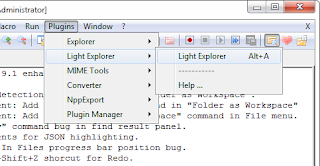

0 comments:
Post a Comment